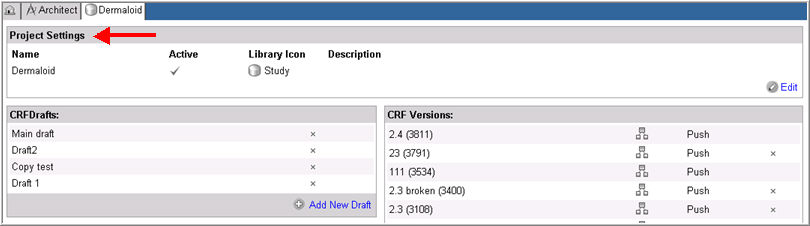
The default Project Settings are displayed in the Project Settings section of the Project Home page. The Project Settings include:
Project Name
Project Activation Status
Library icon assignment
Project Description
Navigate to Architect > Project > Project Settings.
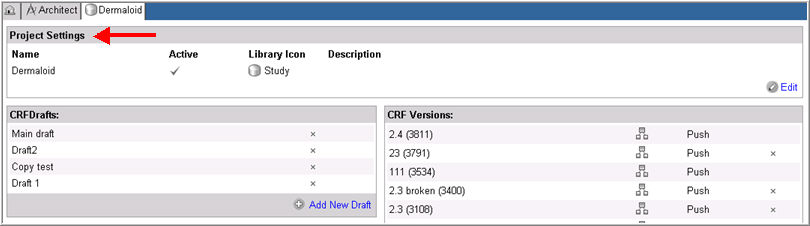
In the Project Settings section of the page, click Edit ![]() .
.

Note: Only a user with "inactivate" permission who can activate an inactive project will see the Edit button in an inactivated project's Project Settings section of the Project page.
Make changes as required to the Name, Active Status, or Description. If a project is inactivated, the project the moved from the Active projects list on the Architect main page to the Inactive projects list.
Note: Project Name and Project Description cannot be edited for iMedidata Studies.
Select an icon to represent the Project from the Library Icon drop down list. Default icon that is shipped for a project is ![]() . The drop down list has icons uploaded from the desktop and defined in the Configuration module. Icons are used to distinguish objects that are developed in a draft and the objects that are copied in from another source. They are overlaid on the object icons to provide a visual cue to users when objects in the source or target draft change. To learn more about custom icons for project or Global Library Volumes, see Related Topics.
. The drop down list has icons uploaded from the desktop and defined in the Configuration module. Icons are used to distinguish objects that are developed in a draft and the objects that are copied in from another source. They are overlaid on the object icons to provide a visual cue to users when objects in the source or target draft change. To learn more about custom icons for project or Global Library Volumes, see Related Topics.
Click Update.
Copyright © 2014 Medidata Solutions, Inc. All rights reserved.