
A Project contains all of the elements of a study, including drafts, versions, and environments. Without this "container", none of these elements can exist.
Note: If a user is assigned to an Architect Project Role that has no permissions set or if the user is assigned directly or indirectly through a security group to an only role in the group that has no permissions set, the system will deny the user access to the Architect Projects and display an error message.
Select and click the Architect module link from the list of installed modules on the Home page to navigate to the Architect main page.
Enter a name for the project to be created in the Add New Project text box on the Architect main page. A name is required to create a new project. This name must be unique.

Click Add Project link. When clicked, the system creates a new project with the name entered in the Add New Project text box. The new project name will appear in the list of Active Projects for users with Read permission.
Note: A user must have Update permission to re-activate any inactive project listed in the Inactive Projects list.
To access a project, select and click on the Project Name (link) in the Active Projects list.
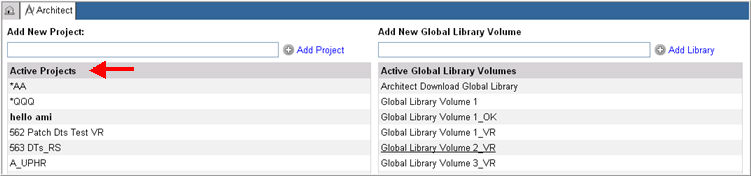
This opens the project main page and displays a navigation tab containing the project name.
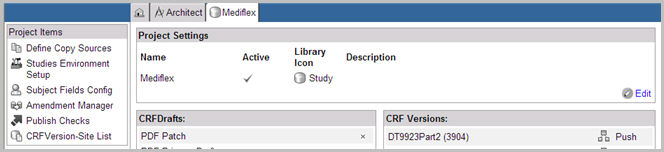
To learn about user actions on the project main page, see Related Topics.
Copyright © 2014 Medidata Solutions, Inc. All rights reserved.