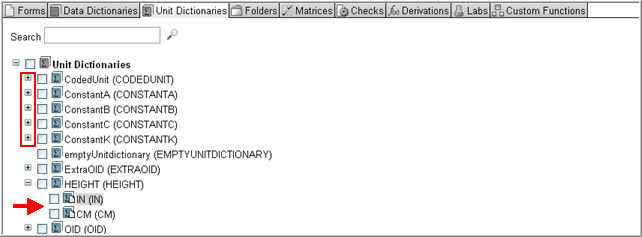
The Unit Dictionaries tab assists in selecting unit dictionaries to be copied into the Target.
The page displays all unit dictionaries and the unit dictionary entries associated with each of the dictionaries in the source draft.
Search for a specific unit dictionary using the Search function or select from the list to copy to the Target.
Click the Plus (expand) to show unit dictionary entries below the Unit Dictionary. The Height dictionary is expanded to show all the entries for this unit dictionary in the example below. Click the Minus (collapse) icon to hide the entries.
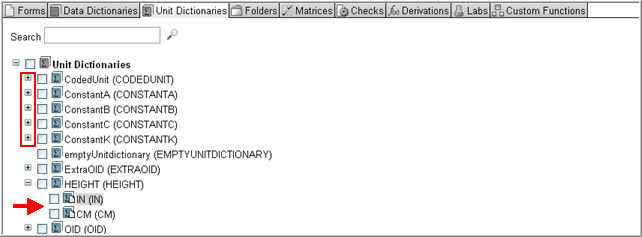
Check box the unit dictionary or entries to select them to be copied into the Target. If you select the Unit Dictionary (high level element) it will automatically select all the entries for that dictionary. You can de-select individual entries.
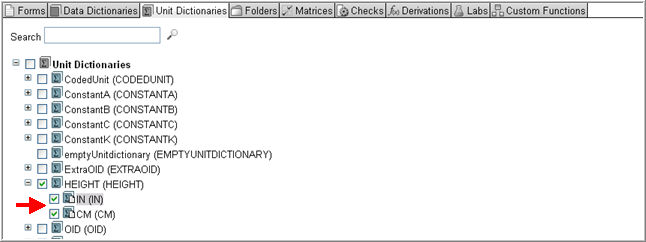
Note: If you selected a field in a form that references a unit dictionary, that unit dictionary is pre-selected if it does not exist in the current draft. The unit dictionary cannot be unselected as long as the field is selected. If the selected field in the form references a unit dictionary that exists in the Target, it is automatically mapped to the existing dictionary and the Source dictionary is not copied, unless its OID is changed.
To view the unit dictionary details, left-click on the unit dictionary name and click the expand arrow to the left of the unit dictionary name in the details section. The details section will appear.
An Object Status message will display in the bottom pane of the Object Details section together with a description of the availability of an object for copy. If an object is not available for copy, the message will give a reason and also provide guidance on how to make that object available for selection.

Unit Dictionary entries display the user data string and the coded data in parenthesis. To view standard entries, click the View in Source link in the details section for the Unit Dictionary.
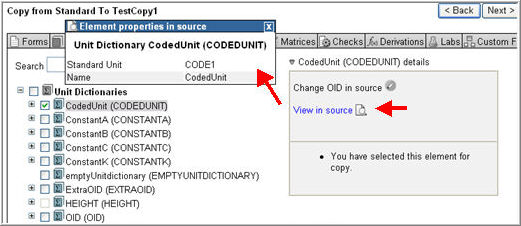
When your selection is complete, tab to another Object Type to continue copying to Target or click Next to confirm selections to finish copying. See Related Topics for other objects to copy.
The Unit Dictionary selected or available for copy has associated references that can be viewed in a Reference Details section on the Unit Dictionary page.
To view the details of the unit dictionary references, left-click on the unit dictionary name or the entry name. The reference details will appear on the right side of the screen as shown below.
You can select or de-select any referenced objects or check box Select Cluster to select root objects to copy if you have not selected the object as yet. Select Cluster selects all objects contained in the cluster and not in the target, regardless of whether they are referenced by soft references, or whether they are unavailable because they have unselected references.

The following table describes the possible referenced objects and the Reference type for Unit Dictionaries.
|
Root Object |
Possible Referenced Object |
Reference Type |
Description |
|
Unit Dictionary |
Unit Dictionary Entries |
If a unit dictionary is selected, all the unit dictionary entries are automatically selected. You have the option to de-select the entries. |
|
|
Unit Dictionary Entries |
Unit Dictionary |
A unit dictionary entry cannot be copied without also copying the unit dictionary, the entry is part of. |
Copyright © 2014 Medidata Solutions, Inc. All rights reserved.