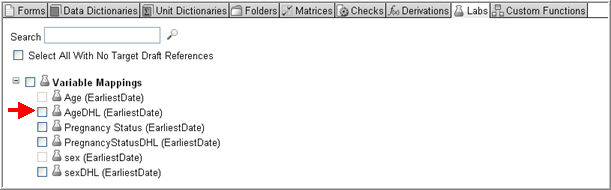
The Labs tab assists in selecting Lab variable mappings to be copied from the Source into the Target. The page displays a list of all lab variable mappings in the source draft.
Search for a specific variable mapping using the Search function or select from the list and check box any of the available variable mappings to copy to the Target or check box Variable Mappings to copy over all the available mappings.
Variable Mappings available for copy are those mappings that reference the elements that have been selected to copy into the Target, or those that reference elements that already exist in the Target, or those that soft reference a folder. When a variable mapping soft references a folder, it will be available if a field and form are selected even if the folder is not. When a variable mapping is copied over, any form or field referenced by the variable will exist in the Target after the copy but will be considered incomplete.
A variable mapping that cannot be selected is unavailable for copy. At least one of its components - form or field - will not exist after the copy.
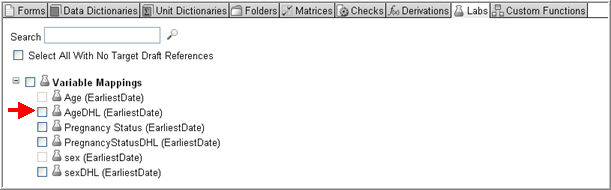
Check box Select All With No Target Draft References if you want the system to select variable mappings which only reference objects in the Source.
Note: When copying elements into a blank draft, the Select All and Select All with No Target Draft References check boxes will yield the same results.
To view details of the mapping as defined in the copy source, left-click on the variable mapping name and click the expand arrow to the left of the variable mapping name in the details section. The details section will appear.
An Object Status message will display in the bottom pane of the Object Details section together with a description of the availability of an object for copy. If an object is not available for copy, the message will give a reason and also provide guidance on how to make that object available for selection.
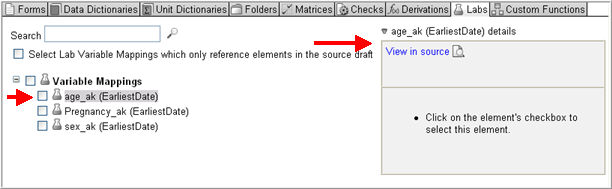
Click the View in Source link in the details section to view the variable mapping details. The details will appear in a pop-up window.
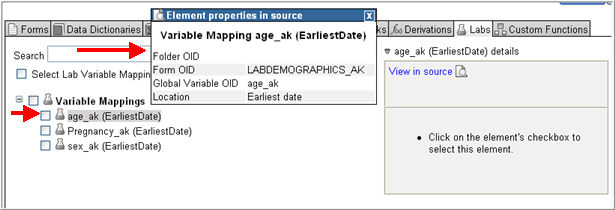
When your selection is complete, tab to another Object Type to continue copying to Target or click Next to confirm selections to finish copying. See Related Topics for other objects to copy.
The Variable Mapping selected or available for copy has associated references that can be viewed in a Reference Details section on the mappings page.
To view the details of the variable mapping references, left-click on the variable mapping name. The reference details will appear on the right side of the screen as shown below.
You can select or de-select any referenced objects or check box Select Cluster to select root objects to copy if you have not selected the object as yet. Select Cluster selects all objects contained in the cluster and not in the target, regardless of whether they are referenced by soft references, or whether they are unavailable because they have unselected references.

The following table describes the possible referenced objects and the Reference type for Lab Settings.
|
Root Object |
Possible Referenced Object |
Reference Type |
Description |
|
Lab Settings |
Fields |
A variable mapping that references a field on a form cannot be copied unless the field is also copied. |
|
|
Forms |
Hard Reference |
A variable mapping that references a form cannot be copied unless the form is also copied. |
|
|
Folders |
A variable mapping that references a folder can be copied to Target but will be considered incomplete. |
Copyright © 2014 Medidata Solutions, Inc. All rights reserved.