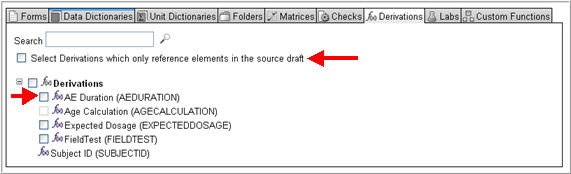
The Derivations tab assists in selecting derivations to be copied from the Source into the Target.
The page displays a list of all derivations in the source draft.
Search for a specific derivation using the Search function or select from the list and check box any of the available derivations to copy to the Target or check box Derivations to copy all the available derivations. Derivations available for copy are those derivations that reference the elements that have been selected to copy into the Target, or those that reference elements that already exist in the Target. Derivations that cannot be selected display without check boxes.
Note: You can copy a derivation that points to an existing field or variable pair in the Target only if that field or variable is not targeted by a derivation already. If this is the case, a status message will indicate that there is a derivation already targeting the field, and that it can only be copied by changing the OIDs of the field and the variable from the source.
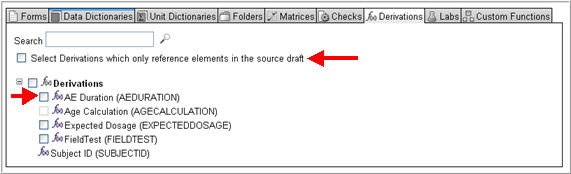
Check box Select All With No Target Draft References if you want the system to select derivations which only reference objects in the Source.
Note: When copying elements into a blank draft, the Select All and Select Derivations which only reference elements in the source draft check boxes will yield the same results.
To view the derivation details, left-click on the derivation name and click the expand arrow to the left of the derivation name in the details section. The details section will appear.
An Object Status message will display in the bottom pane of the Object Details section together with a description of the availability of an object for copy. If an object is not available for copy, the message will give a reason and also provide guidance on how to make that object available for selection.
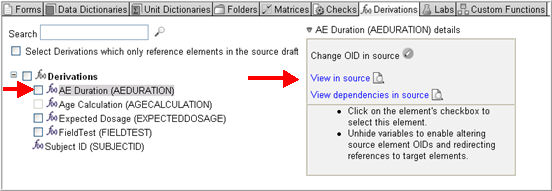
Click the View in Source link in the Details section to see the derivation details. The details will appear in a pop-up window.

When your selection is complete, tab to another Object Type to continue copying to Target or click Next to confirm selections to finish copying. See Related Topics for other objects to copy.
The Derivation selected or available for copy has associated references that can be viewed in a Reference Details section on the Derivations page.
To view the details of the derivation references, right-click on the derivation name. The reference details will appear on the right side of the screen as shown below.
You can select or de-select any referenced objects or check box Select All to select root objects to copy if you have not selected the object as yet. Select All selects all objects contained in the cluster and not in the target, regardless of whether they are referenced by soft references, or whether they are unavailable because they have unselected references.
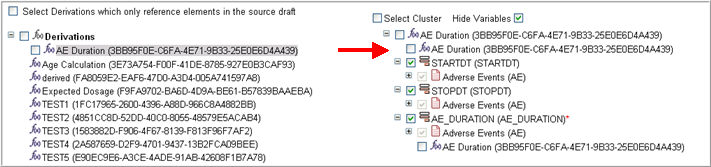
The following table describes the possible referenced objects and the Reference type for Derivations.
|
Root Object |
Possible Referenced Object |
Reference Type |
Description |
|
Derivations |
Variables |
A derivation that references a variable for a field on a form cannot be copied unless the variable on the field is also copied. |
|
|
Fields |
Hard Reference |
A derivation that references a field on a form cannot be copied unless the field on the form is also copied. |
|
|
Folders |
Hard Reference |
A derivation that references a folder cannot be copied unless the folder is also copied. |
|
|
Custom Functions |
Hard Reference |
A derivation that references a custom function cannot be copied unless the custom function is also copied. |
Copyright © 2014 Medidata Solutions, Inc. All rights reserved.